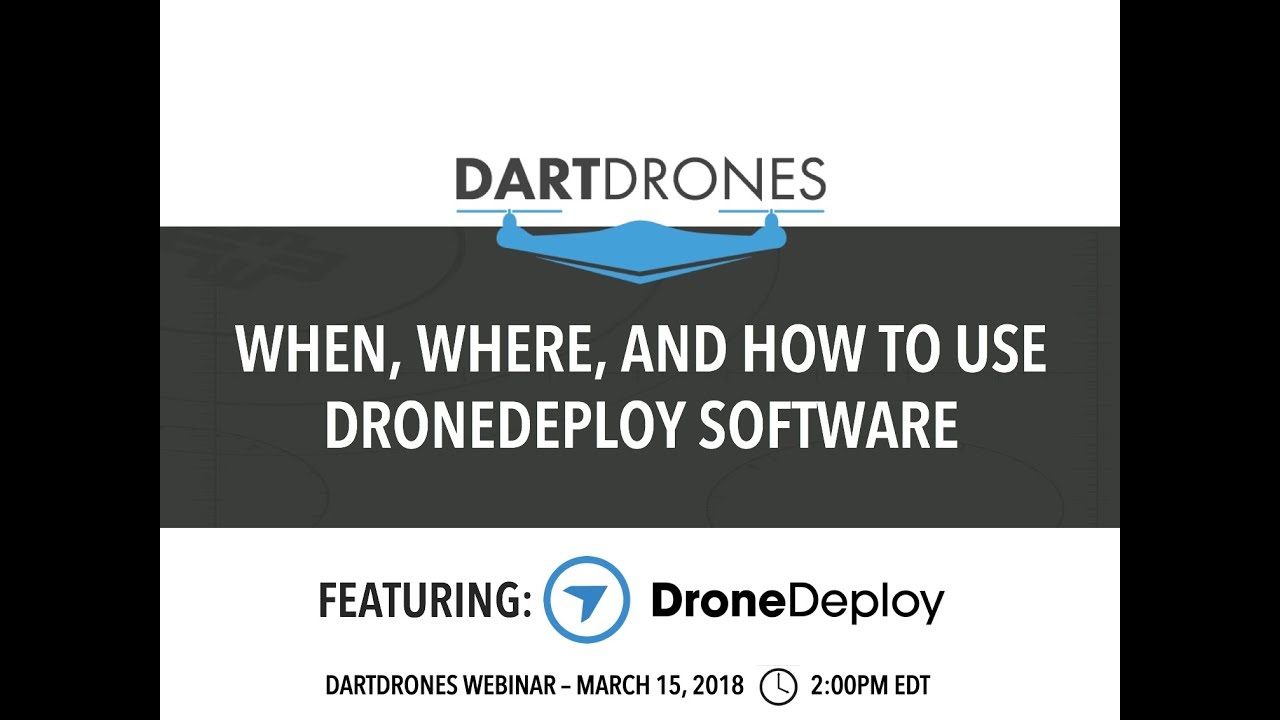How to use drone deploy – How to use DroneDeploy? It’s easier than you think! This guide walks you through everything from setting up your account and connecting your drone to planning complex missions, processing data, and sharing your results. We’ll cover essential features, troubleshooting tips, and even some advanced techniques to help you master this powerful drone mapping software. Get ready to take your aerial data acquisition to the next level!
DroneDeploy simplifies the entire drone workflow, from pre-flight planning to post-flight analysis. We’ll break down each step, providing clear instructions and practical examples. Whether you’re a beginner or experienced drone pilot, this comprehensive guide will equip you with the knowledge and confidence to harness the full potential of DroneDeploy.
Getting Started with DroneDeploy
DroneDeploy is a powerful cloud-based platform that simplifies the entire drone workflow, from mission planning to data analysis. This section will guide you through the initial steps of using DroneDeploy, including account creation, drone connection, and flight parameter setup.
DroneDeploy Platform Functionalities
DroneDeploy’s core functionalities revolve around streamlining drone operations. It offers tools for mission planning, flight execution, data processing, and analysis. Key features include automated flight planning, real-time flight monitoring, various data output options (orthomosaics, point clouds, 3D models), and collaborative project sharing. The platform integrates seamlessly with various drone models, making it a versatile solution for diverse applications.
Creating and Verifying a DroneDeploy Account
- Visit the DroneDeploy website and click on “Sign Up”.
- Fill in the required information, including your email address and a password.
- You may be prompted to select a plan; choose the one that best suits your needs.
- Check your email for a verification link and click it to activate your account.
Connecting Your Drone to the DroneDeploy App
- Download and install the DroneDeploy mobile app on your compatible smartphone or tablet.
- Open the app and log in using your newly created account credentials.
- Connect your drone to your mobile device via Wi-Fi or other supported connection methods, following your drone’s specific instructions.
- The DroneDeploy app will automatically detect your drone model and initiate the connection process. Ensure your drone’s firmware is up-to-date for optimal compatibility.
Setting Up Drone Flight Parameters
Proper flight parameter setup is crucial for accurate and efficient data acquisition. Key parameters include altitude, overlap, and camera settings. DroneDeploy provides intuitive tools to adjust these parameters based on your project’s requirements. Generally, higher altitudes result in wider coverage but reduced resolution, while greater overlap ensures seamless image stitching.
- Altitude: Choose an altitude that balances coverage area and image resolution. Consider factors like terrain and desired level of detail.
- Overlap: Aim for at least 70-80% frontal and side overlap to guarantee successful image stitching during processing.
- Camera Settings: Configure your camera’s settings (ISO, shutter speed, aperture) based on lighting conditions for optimal image quality.
Planning Your Drone Missions in DroneDeploy
Effective mission planning is essential for successful drone operations. DroneDeploy offers robust tools to design and optimize flight plans, ensuring efficient data collection. This section details the process of creating flight plans, selecting appropriate flight modes, and optimizing flight parameters.
Designing a Sample Flight Plan
Let’s design a simple flight plan for surveying a small rectangular building. In DroneDeploy, you’d define the building’s boundaries using the map interface. You would then select the desired altitude, overlap, and camera settings. DroneDeploy will automatically generate a flight path that covers the entire area, optimizing the number of flight lines and ensuring sufficient overlap. The flight plan can be reviewed and adjusted before initiating the flight.
DroneDeploy Flight Modes
DroneDeploy offers various flight modes to cater to different operational needs. These modes dictate how the drone navigates and captures data.
- Automated Flight Planning: This mode automatically generates a flight plan based on defined parameters and area boundaries. It’s ideal for efficient and consistent data acquisition.
- Manual Flight Planning: This mode allows for more control over the flight path, enabling users to adjust waypoints and flight parameters manually. It’s useful for complex or irregular areas.
- Waypoint Missions: Users define specific waypoints for the drone to follow, allowing for customized flight paths.
- Grid Missions: The drone flies in a grid pattern, ensuring complete coverage of a designated area.
Automated vs. Manual Flight Planning
Automated flight planning offers speed and efficiency, especially for simple sites. Manual planning provides greater control and flexibility for complex terrains or specific data acquisition needs. The choice depends on the project’s complexity and the user’s experience level.
Determining Optimal Flight Altitude and Overlap
Optimal altitude and overlap depend on the project’s requirements, particularly the desired ground sample distance (GSD) and the size of the area. A lower altitude provides higher resolution but requires more flight time and potentially more battery changes. Higher overlap ensures better image stitching but increases flight time.
Executing and Monitoring Drone Flights
This section Artikels the procedures for initiating and monitoring drone flights using DroneDeploy, including handling potential issues and implementing pre- and post-flight checklists.
Initiating and Monitoring Drone Flights
- Review the flight plan in DroneDeploy to ensure all parameters are correctly set.
- Connect your drone to the DroneDeploy app.
- Initiate the flight from within the app. DroneDeploy will guide you through the pre-flight checks.
- Monitor the flight’s progress in real-time via the app’s live map and telemetry data.
Handling Flight Issues

During a flight, various issues can arise, such as low battery, GPS signal loss, or communication problems. DroneDeploy’s interface provides alerts and guidance to help you address these situations. For example, a low battery warning will prompt you to initiate a return-to-home procedure.
Pre-Flight and Post-Flight Checklist
Consistent adherence to pre- and post-flight procedures is crucial for safety and data integrity.
| Pre-Flight | Post-Flight |
|---|---|
| Inspect drone for damage | Download flight logs |
| Check battery levels | Inspect drone for damage |
| Verify GPS signal | Secure drone and equipment |
| Review flight plan | Review flight data in DroneDeploy |
Common Flight Errors and Solutions
| Error | Cause | Solution | Prevention |
|---|---|---|---|
| GPS Signal Loss | Obstructed GPS signal | Relocate to an area with clear sky view | Choose open areas for flight |
| Low Battery | Insufficient battery charge | Land drone immediately and recharge battery | Use fully charged batteries |
| Communication Error | Weak signal or interference | Move closer to the drone or troubleshoot signal issues | Maintain a strong signal connection |
| Flight Termination | Safety mechanisms triggered | Review flight logs and adjust parameters | Properly configure flight parameters and safety settings |
Processing and Analyzing Drone Data
DroneDeploy automates much of the data processing, but understanding the available options and their impact is key to optimizing results. This section explores the different processing options and data outputs generated by the platform.
Data Processing Options
DroneDeploy offers various processing options to tailor the output to your needs. These options include different levels of processing intensity, affecting both speed and accuracy. You can choose from standard processing for quick results or high-accuracy processing for more detailed data.
Data Outputs
DroneDeploy generates several types of data outputs:
- Orthomosaics: Georeferenced 2D images providing a top-down view of the site.
- Point Clouds: 3D representations of the site, useful for detailed measurements and analysis.
- 3D Models: Realistic 3D representations of the site, offering visual insights and aiding in decision-making.
- Digital Surface Models (DSM): Show the elevation of the ground surface including objects on it.
- Digital Terrain Models (DTM): Show the bare earth elevation, excluding objects on the surface.
Optimizing Data Processing Speed and Quality

Balancing processing speed and quality involves selecting appropriate settings based on project needs. Higher-quality processing often takes longer but provides more detailed and accurate results.
Comparison of Data Processing Settings
| Setting | Description | Impact on Speed | Impact on Quality |
|---|---|---|---|
| Processing Resolution | Higher resolution produces more detail | Slower | Higher |
| Orthorectification | Corrects for geometric distortions | Slower | Higher |
| Point Cloud Density | Higher density provides more points | Slower | Higher |
| DSM/DTM Generation | Creating elevation models | Slower | Higher |
Sharing and Collaborating on DroneDeploy Projects
DroneDeploy facilitates seamless collaboration through various sharing and permission options. This section details how to share data and reports, manage user permissions, and leverage the benefits of collaborative workflows.
Sharing Processed Data and Project Reports
- Navigate to the project you wish to share.
- Click the “Share” button.
- Enter the email addresses of your collaborators.
- Select the appropriate permission level for each collaborator (view-only, editor, etc.).
- Click “Share”.
User Permission Levels
DroneDeploy offers different permission levels to control access to projects:
- Viewer: Can only view the project data.
- Editor: Can view and edit the project data.
- Admin: Has full control over the project, including managing collaborators and settings.
Creating and Sharing Project Reports
- Select the project you wish to generate a report for.
- Click the “Report” button.
- Customize the report’s content and format.
- Download or share the report as a PDF or other format.
Benefits and Limitations of Collaboration
Collaboration using DroneDeploy streamlines workflows and enhances efficiency. However, managing permissions and ensuring data integrity requires careful consideration.
Advanced DroneDeploy Features
DroneDeploy offers several advanced features to enhance data analysis and integration capabilities. This section explores these features and their applications across various industries.
3D Models and Measurements
DroneDeploy allows you to generate high-quality 3D models from your drone data, enabling accurate measurements and volume calculations. This is particularly useful in construction, mining, and agriculture.
Software Integrations
DroneDeploy integrates with other software platforms, expanding its capabilities and streamlining workflows. These integrations can include CAD software, GIS platforms, and other data analysis tools.
Getting started with DroneDeploy is easier than you think! First, you’ll want to create an account and familiarize yourself with the interface. Then, check out this awesome tutorial on how to use DroneDeploy to learn about flight planning and data processing. Once you’ve grasped the basics, you’ll be creating stunning aerial imagery and maps in no time – mastering how to use DroneDeploy is key to unlocking its full potential!
Industry Applications
DroneDeploy finds applications across various sectors:
- Construction: Progress tracking, volume calculations, safety inspections.
- Agriculture: Crop monitoring, field analysis, irrigation optimization.
- Mining: Site surveying, stockpile management, safety monitoring.
- Insurance: Damage assessment, property inspections.
Industry-Specific Use Cases
- Construction: Using 3D models to monitor progress and identify potential issues.
- Agriculture: Creating NDVI maps to assess crop health and identify areas needing attention.
- Mining: Measuring stockpile volumes for accurate inventory management.
- Insurance: Assessing damage after a natural disaster for accurate claims processing.
Troubleshooting Common DroneDeploy Issues: How To Use Drone Deploy
This section addresses common issues encountered while using DroneDeploy, providing solutions and preventative measures.
Common Errors, How to use drone deploy
Common errors include connectivity problems, data processing errors, and issues with flight planning.
Solutions for Connectivity and Data Processing Errors
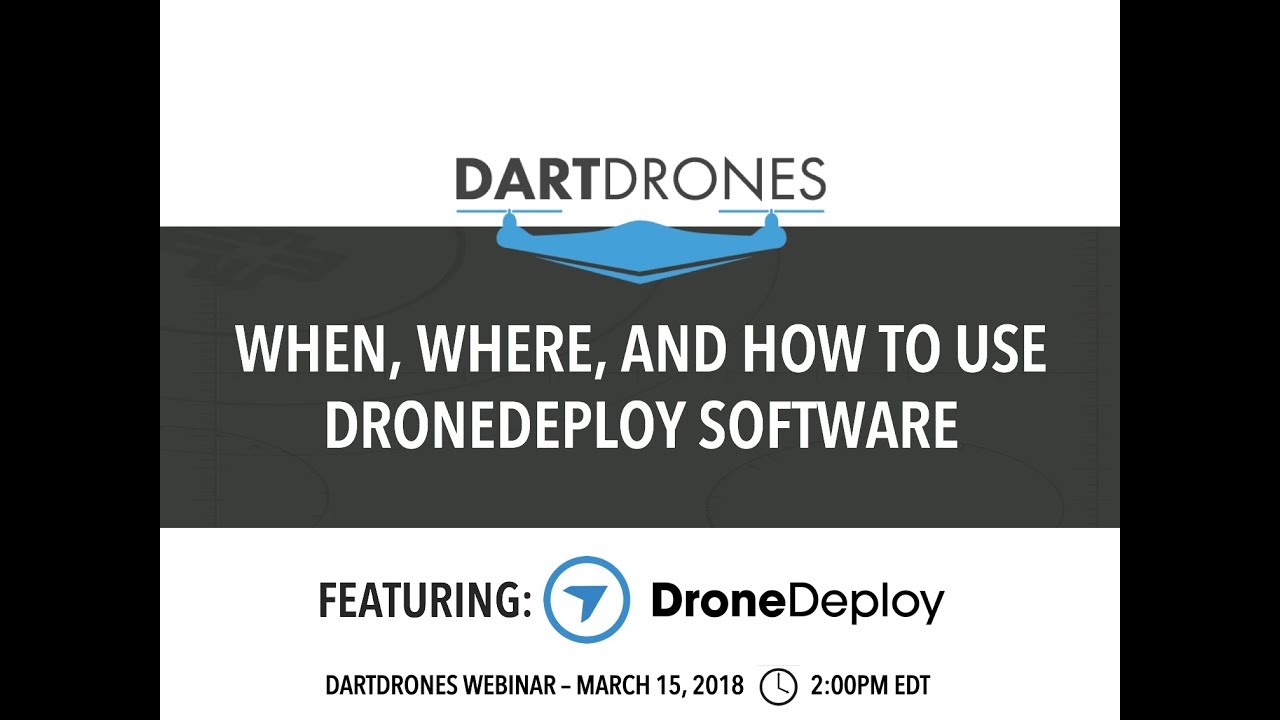
Connectivity problems often stem from weak Wi-Fi signals or interference. Data processing errors may result from insufficient image overlap or corrupted data. Solutions often involve troubleshooting network connections, re-processing data with adjusted parameters, or contacting DroneDeploy support.
Troubleshooting Flowchart
A flowchart would visually represent a step-by-step troubleshooting process, starting with identifying the error, checking common causes, and progressing to solutions and support channels.
Getting started with drone mapping? You’ll want to learn the basics of flight planning and data processing. Check out this super helpful guide on how to use DroneDeploy to get up to speed quickly. Once you’ve mastered the fundamentals, you’ll be creating professional-looking maps and 3D models in no time – all thanks to understanding how to use DroneDeploy effectively.
Tips and Tricks for Preventing Problems
- Ensure your drone’s firmware is up-to-date.
- Use fully charged batteries.
- Maintain a strong signal connection between your drone and mobile device.
- Carefully review flight plans before initiating flights.
Mastering DroneDeploy opens up a world of possibilities for efficient and accurate data collection. From simple site surveys to complex 3D modeling, the platform empowers you to capture and analyze aerial data with ease. Remember to practice regularly, explore the advanced features, and don’t hesitate to leverage the extensive resources available within the DroneDeploy community. Happy flying!
Helpful Answers
What types of drones are compatible with DroneDeploy?
DroneDeploy supports a wide range of drones from various manufacturers. Check their website for the most up-to-date compatibility list.
How much does DroneDeploy cost?
DroneDeploy offers various subscription plans catering to different needs and budgets. Visit their pricing page for details.
Can I use DroneDeploy offline?
No, DroneDeploy requires an internet connection for most functionalities, including flight planning and data processing.
What kind of data storage does DroneDeploy offer?
DroneDeploy provides cloud storage for your project data. The amount of storage depends on your subscription plan.